There is no such option in the theme's Customize options but by little-bit tweaking the theme Almighty, you can achieve this right now.
So, how to show the full post on the homepage or the blog page of the WordPress theme Almighty?
Well, I will explain the complete tweaking process step-by-step...
Show Full Content Instead of Excerpt in WordPress Theme Almighty
Just follow along with the steps and it'll be done...Step 1: Log in to Your Website's Dashboard
First of all, you will have to log in to your WordPress Dashboard by going to the YourDomain.com/wp-admin where YourDomain.com is your website name.Step 2: Open the Theme Editor
Open the Theme Editor by navigating to the Appearance > Theme Editor from the left side admin panel as shown in the screenshot below.Step 3: Navigate to content.php
Navigate to the template-parts > content.php from the right side Theme Files menu as shown in the image below.
Step 4: Tweak the Theme by Changing the Code
Now, this is the last step.
You will have to do a small change in the Code and your WordPress website with Almighty theme installed will start showing the full content on the post page.
Scroll down and go to line 53 and replace the_excerpt() with the_content() and, done. Kindly take a look at the screenshot below for better understanding.
That's it.
Your Almighty theme will now, start showing the full post instead of the excerpt on the homepage or the blog page.
If you find any kind of difficulty in doing this, let me know in the comments below.
Scroll down and go to line 53 and replace the_excerpt() with the_content() and, done. Kindly take a look at the screenshot below for better understanding.
That's it.
Your Almighty theme will now, start showing the full post instead of the excerpt on the homepage or the blog page.
If you find any kind of difficulty in doing this, let me know in the comments below.



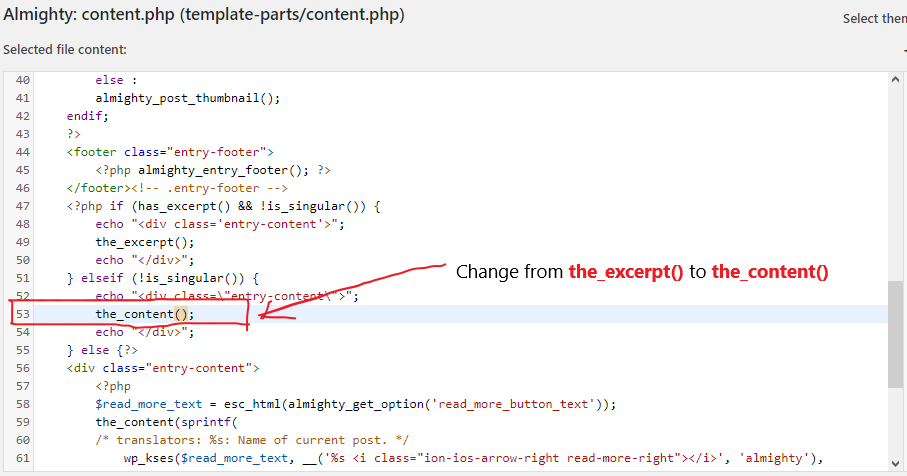
It worked. Thanks a Lot.
ReplyDelete